Rural Computer Consultants’ MOGO (Mobile Office On The Go) tablet goes wherever your propane drivers or technicians go. Here are some of the frequently asked questions from our dedicated support team that may be helpful. Common questions about our MOGO tablets are often regarding internet connection, synching, charging, printing, remote support access, and more.
What are the main benefits of using MOGO (Mobile Office on the Go)?
 Mobile – No matter where your propane drivers or techs are, MOGO provides the information they need right in their vehicle. They have full access to everything – from looking up customer accounts to uploading meter readings and managing service work orders.
Mobile – No matter where your propane drivers or techs are, MOGO provides the information they need right in their vehicle. They have full access to everything – from looking up customer accounts to uploading meter readings and managing service work orders.- Efficient – Rather than calling a work order into the office, or looking up customer information at the end of the day, data can be done on the spot. Adding extra loads of fuel has never been easier.
- Communication – You no longer have to call your fuel driver or technician in the middle of the day to see where they are and whether they have time for another delivery. Communication and remote connection between key staff with the MOGO will enhance business.
- Accuracy – Cut down on office time and data entry errors by uploading daily fuel deliveries directly to our Fuel Distribution System software.
- If you are new to MOGO or are considering a truck interface for your Fuel Delivery System, contact our sales team at 800-722-6659 for a demonstration.
Why does MOGO need to be connected to the internet?
A connection to the internet is important because it allows RCC to sync with MOGO to update customer information and prices along with sending routes, it also allows at the end of the day MOGO to sync back to RCC so the office can process deliveries and payments made on that trip. If a sync process fails, each trip is saved on the tablet for a 2 week period and can be recovered by MOGO support.
How does the MOGO tablet sync to my computer or RCC’s web services?
In order for a tablet to sync to your server or RCC’s web services, the tablet must be connected to the internet, either through wi-fi or cellular data connection. For companies that require a VPN connection to Sync, that must be connected also. The VPN is controlled by your company, not RCC. The status of these connections is shown when you touch the Network/Wireless icon.
What is the advantage of connecting MOGO to the internet with cellular?
The advantage of a cellular connection is that anywhere you have cell signal, you will have internet access and the ability to sync and receive real-time communication. It also allows RCC’s MOGO department to connect with TeamViewer, as long as the signal is strong enough. Cellular Connection is provided through a cell phone carrier (i.e. Verizon, AT&T, Sprint etc.). To enable a cellular connection on the tablet, a MiFi/JetPak hotspot must be purchased through a cellular provider and activated.
Can MOGO be used with a VPN connection?
Not all companies use a VPN (Virtual Private Network), but for those that do, tablets need to be connected to it in order to sync properly. The VPN is not controlled by RCC, it is controlled by your company. The first step is to ensure you a Wi-Fi or cellular connection. Kerio VPN (used if RCC hosts your company’s data on our servers) should connect when you are connected to Wi-Fi or Cellular.
How do I charge the MOGO tablet?
Whenever you need to charge your MOGO, place it in the docking station. This also allows it to communicate with the register and print. If MOGO is not charging,
- Unplug the dock power cord from the inverter and re-insert it.
- If the power plug does not resolve the power issue, remove the tablet from the dock and re-insert it.
I am unable to print from the MOGO, what should I do?
- Make sure that the tablet is properly seated in the docking station and it is charging.
- Unplug the dock power cord from the inverter and re-insert it.
- If the power plug does not resolve the power issue, remove the tablet from the dock and re-insert it.
- Make sure that the printer has two green lights on.
- If there aren’t two lights on the front of the printer check the power cable that runs from the printer to the inverter and fuse panel
- Check that the “SEWELL” cable is fully inserted into the back of the printer and to the docking station
Is the MOGO a touch-screen device?
Yes, the MOGO tablet is a touch-screen device. It senses heat from the flesh of your finger to select items on the screen. A quick, firm tap works best. Icons on the main desktop are opened with a double-tap, and those on the bottom taskbar open with a single-tap.
- To right-click an icon with your finger, hold a finger down on the icon until a small box appears under your finger. Then let go off of the screen.
- Do not use a metal-tipped stylus on the tablet
How do I get RCC Remote Support on my tablet?
If your tablet is connected to the internet, either through the office WiFi, or a cellular data plan, an RCC MOGO support team member can connect to the tablet, using TeamViewer. The icon will have a description of rcc-support. You can also tap on the question mark icon on your MOGO and a new window will pop up.
Do other truck interfaces besides MOGO interface with FDS?
Yes, if you are already using another cab-mounted interface or handheld unit, FDS will likely work with it too. Truck interfaces such as those from GEC, F-RAMS, Mid:Com, and TouchStar are all great tools that will enhance route efficiency.
Have other questions or support issues that are not answered here? Contact MOGO support online or call us at 877-722-6471 if you need further assistance. RCC’s MOGO support line is open between 7:00 a.m. and 7:00 p.m. CST (Central Time), Monday to Saturday. If the line is busy, or nobody answers, please leave a voicemail and your call will be returned in a timely manner. We are here for you!